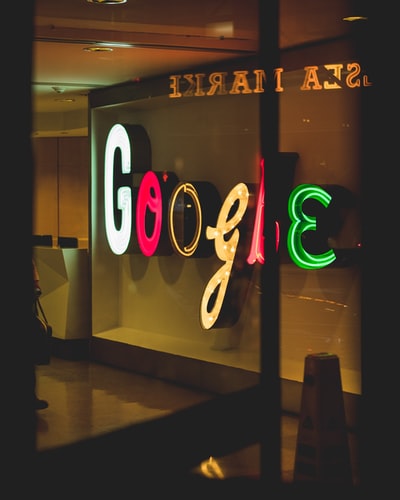
Did you know that when it comes to google shopping search terms, negative keywords are as important as the other elements that together form your shopping campaign? As Google clarifies, Shopping campaigns don't use keywords to target your ads, however, you can use negative keywords to help prevent your Shopping ads from appearing when you don't want them to.
In this article, we look at the meaning of negative keywords, how to determine yours and the importance of adding them to your product feeds.
A Negative keyword is a keyword that, when added within your Adwords system, allows you to exclude search terms from your campaigns. Such keywords help you focus on only the keywords that are relevant to your customers. Negative keywords are important for better targeting, which will ultimately put your ad in front of interested users and increase your return on investment (ROI).
As mentioned, the key to a well-targeted campaign is to define what you don’t want to appear for.
An excellent example used by google to explain how negative keywords work is this one: you are an optometrist, and you sell eye glasses. For a highly-targeted ad campaign, in this case you might want to add negative keywords for search terms like drinking glasses or wine glasses. By adding these as negative keywords, you are specifically telling google not to show your eye glasses to consumers who are searching for other types of glasses that aren’t what you are selling.
But bear in mind that negative keywords don’t match to close variants or other expansions, so for instance, if you choose to exclude the term “plants”, your ads won’t appear when users search for “artificial plants” but can serve if a user searches for “artificial plant”.
Once you have discovered your negative keywords, you can now decide whether to go for a negative keyword list, campaign-level negative keywords or Ad group-level negative keywords.
A negative keyword list should contain all keywords that will be negative for all campaigns. Campaign level negative keywords should be searches for different campaigns. So, for instance, if you have one campaign advertising white trainers and another campaign selling black trainers, you should add ‘white trainers’ as a negative keyword within the ‘black trainers’ campaign and then vice-versa.
But why would this have to be done within a campaign level and not as a negative keyword list? Well, because black trainers within a negative keyword list would be valid across all campaigns, meaning it would block searches for black trainers in the black trainers campaign.
Finally, Ad group-level negative keywords give you more control over the searches that your ad will appear for.
Let’s look at the black trainers example again. if this campaign had 2 different ad groups – black football trainers and black running trainers, you may want to prevent your black running trainers to appear in the searches for the black football trainers.
Adding Negative Keywords isn’t just a once a month task, mainly because 15% of search terms on Google are brand new every day, which is a huge amount of google shopping search terms that you might need to consider adding as Negative Keywords.
We analysed a Shopping campaign that focuses on a popular Jewellery brand. We isolated the search term data in two ways. Firstly, we looked at whether the Search Term contained the name of the brand, and as the below results show, overall performance is much better when the search contains the brand.
Therefore, it is essential to make sure you’re constantly analysing your google shopping search terms, to spot the ones that aren’t generating sales and to consider turning them into Negative Keywords instead.
Next, we analysed all converting search terms against non-converting search terms, so that we could establish how much is currently being wasted within this campaign.
As expected, we found that the waste was high. In fact, 83% of this investment had not provided any return. So, as a result, additional Negative Keywords are required to make this campaign more profitable. You can read more about google shopping waste here
1) Sign in to your Google Ads account
2) In the page menu, click Keywords to reach the keywords page, and click the plus button.
3) Choose to add negative keywords to your “Campaign” or “Ad group” from the drop-down, and select the specific campaign or ad group you’d like.
4) Enter or paste one negative keyword per line in the text field.
5) Click Save
- Don’t add an excessive number of negative keywords. This could cause your ads to reach fewer users
- Choose your negative keywords carefully so that one negative keyword doesn’t affect a separate campaign you are running
- Remember that Negative keywords don't match close variants so your ad might still appear on searches that contain close variations of your negative keyword terms.
- Adding the appropriate negative keywords can save you time and budget while boosting your conversions and overall revenue.
If you would like a review of your Google shopping search terms within your Adwords account, get in touch with Shoptimised today. With our years in PPC, we’d be happy to offer you solutions that will generate the best results for your business.
Monthly Subscription